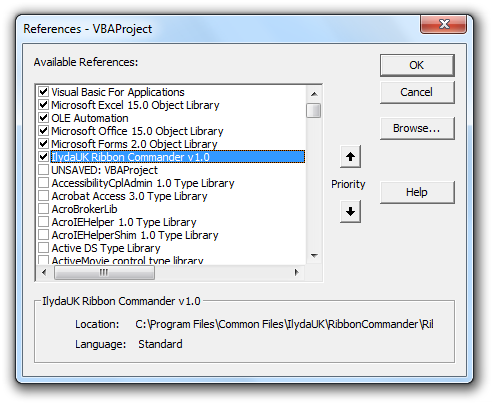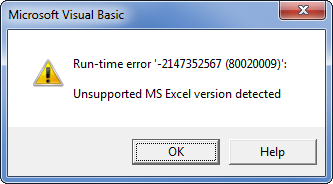Difference between revisions of "Referencing the Ribbon Commander library in VBA"
From Ribbon Commander Documentation
m (Rxdff15551 bb53 moved page Referencing the Dynamic RibbonX library in VBA to Referencing the Ribbon Commander library in VBA) |
|||
| (One intermediate revision by the same user not shown) | |||
| Line 1: | Line 1: | ||
# Create a new project in your favourite office application | # Create a new project in your favourite office application | ||
| − | # Add a VBA reference to the | + | # Add a VBA reference to the Ribbon Commander library (Tools->References) |
| − | #: [[image: | + | #: [[image:VBAReference_ILYDA_UK.png]] |
# The library is now ready to use. In the immediate window enter | # The library is now ready to use. In the immediate window enter | ||
#: <syntaxhighlight lang="vb">?rxCustomUI.defaultInstance.targetOfficeVersion</syntaxhighlight> | #: <syntaxhighlight lang="vb">?rxCustomUI.defaultInstance.targetOfficeVersion</syntaxhighlight> | ||
#: This should print the major version of the office platform you are using. If you are running in an older version of office you will get a runtime error instead (the error message here is for excel) | #: This should print the major version of the office platform you are using. If you are running in an older version of office you will get a runtime error instead (the error message here is for excel) | ||
#: [[image:UnsupportedExcelVersion.png]] | #: [[image:UnsupportedExcelVersion.png]] | ||
Latest revision as of 09:43, 21 October 2013
- Create a new project in your favourite office application
- Add a VBA reference to the Ribbon Commander library (Tools->References)
- The library is now ready to use. In the immediate window enter