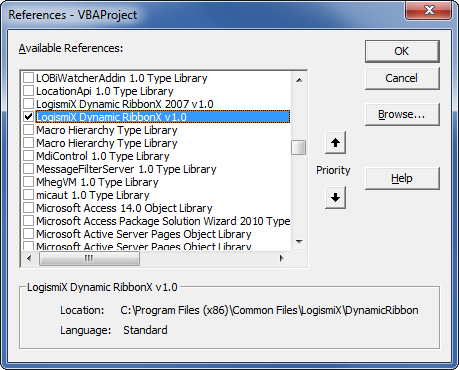Difference between revisions of "Getting started in VBA"
From Ribbon Commander Documentation
(→Referencing the library) |
|||
| Line 6: | Line 6: | ||
# Add a VBA reference to the Dynamic RibbonX library (Tools->References) | # Add a VBA reference to the Dynamic RibbonX library (Tools->References) | ||
#: [[image:VBAReference.png]] | #: [[image:VBAReference.png]] | ||
| − | + | # The library is now ready to use. In the immediate window enter <pre>?rxCustomUI.defaultInstance.targetOfficeVersion</pre>. This should print the major version of the office platform you are using. | |
== A 'hello world' project in VBA == | == A 'hello world' project in VBA == | ||
Revision as of 16:36, 10 March 2013
Prerequisites
Before you get started install Dynamic RibbonX on your PC (see Installation)
Referencing the library
- Create a new project in your favourite office application
- Add a VBA reference to the Dynamic RibbonX library (Tools->References)
- The library is now ready to use. In the immediate window enter
?rxCustomUI.defaultInstance.targetOfficeVersion
. This should print the major version of the office platform you are using.