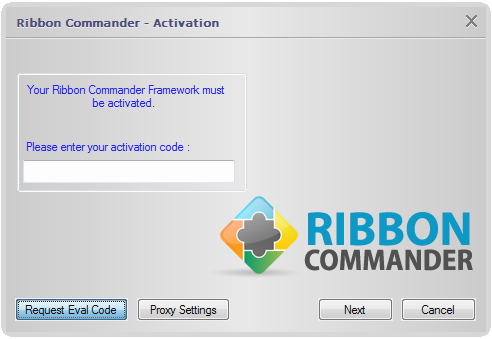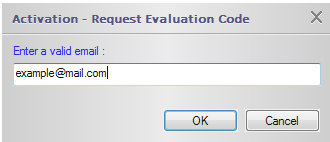Difference between revisions of "Activation"
From Ribbon Commander Documentation
(Created page with "== Before we Start == Download and Install the Ribbon Commander Framework. == Activation == # Get a valid Activation Code by purchasing a yearly subscripti...") |
(No difference)
|
Revision as of 18:12, 19 October 2013
Before we Start
Download and Install the Ribbon Commander Framework.
Activation
- Get a valid Activation Code by purchasing a yearly subscription for the Ribbon Commander Framework.
- Locate and follow the 'Samples Directory'.
- In Windows 7 the directory can be found from the Start menu folder under Start->IlydaUK->RibbonCommander.
-

- In Windows 8 the directory can be found under the 'IlydaUK' Group created in the Start Screen.
-
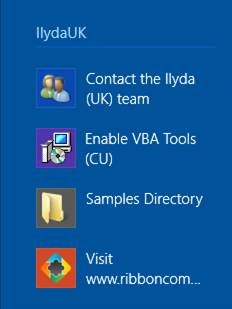
- Open the 'VBARibbonSamples.xls' file located in the VBA\Excel directory.
- Click on the 'Show Simple Ribbon' button.
- When prompted fill in your Activation Code.
Free Trial
To get a Free 30-day Trial for the Ribbon Commander Framework follow the steps.
- Download and Install the Ribbon Commander Framework.
- Locate and follow the 'Samples Directory'.
- In Windows 7 the directory can be found from the Start menu folder under Start->IlydaUK->RibbonCommander.
-

- In Windows 8 the directory can be found under the 'IlydaUK' Group created in the Start Screen.
-
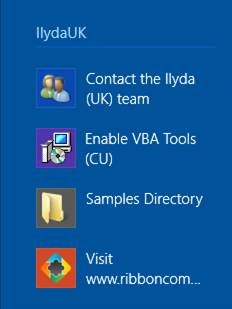
- Open the 'VBARibbonSamples.xls' file located in the VBA\Excel directory.
- Click on the 'Show Simple Ribbon' button.
- When prompt for an Activation Code click on the button 'Request Eval Code'.
-
- Submit your e-mail.
-