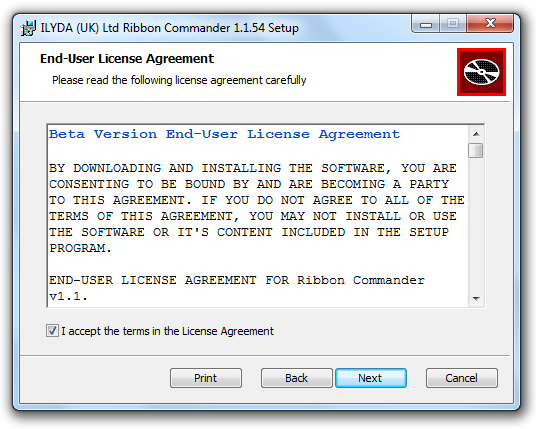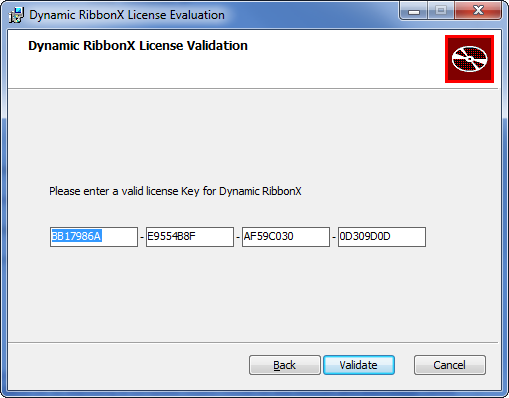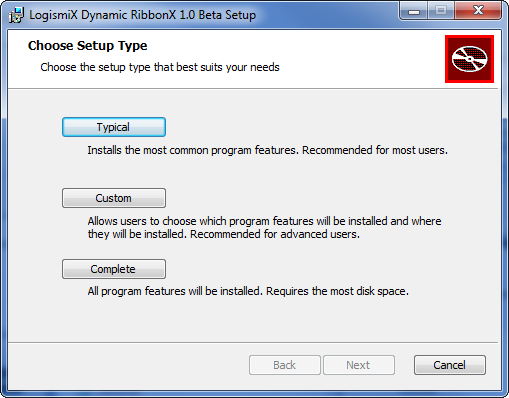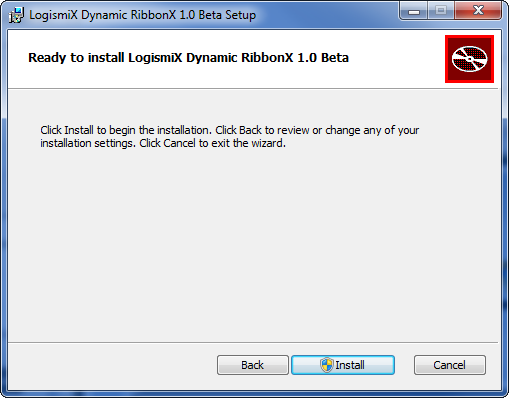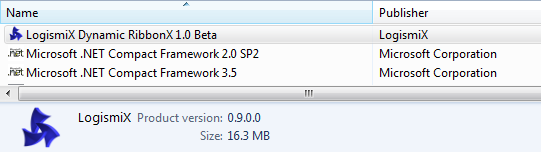Difference between revisions of "Installation"
From Ribbon Commander Documentation
(→Obtaining the msi package) |
(→Installing) |
||
| Line 17: | Line 17: | ||
# Double-click on DynamicRibbonX.msi or right-click and select Install. | # Double-click on DynamicRibbonX.msi or right-click and select Install. | ||
# Read carefully the License Agreement and check the checkbox if you agree in order to proceed | # Read carefully the License Agreement and check the checkbox if you agree in order to proceed | ||
| − | #: [[Image: LicenseAgreement.png]] | + | #: [[Image: LicenseAgreement.png|link=]] |
# Enter your license key (NOTE: you can copy-paste each of the four blocks) and click 'Validate' | # Enter your license key (NOTE: you can copy-paste each of the four blocks) and click 'Validate' | ||
| − | #: [[Image: EnteredLicenseKey.png]] | + | #: [[Image: EnteredLicenseKey.png|link=]] |
# Your license key will get validated over the network - this might take a few seconds. | # Your license key will get validated over the network - this might take a few seconds. | ||
# Click on 'Typical' to install all recommended components or 'Custom' to opionally exclude one or more (optional) components | # Click on 'Typical' to install all recommended components or 'Custom' to opionally exclude one or more (optional) components | ||
| − | #: [[Image: SetupType.png]] | + | #: [[Image: SetupType.png|link=]] |
# Click on 'Install' (this requires admin rights on the target PC) | # Click on 'Install' (this requires admin rights on the target PC) | ||
| − | #: [[Image: InstallationConfirmation.png]] | + | #: [[Image: InstallationConfirmation.png|link=]] |
== Verifying Installation Success == | == Verifying Installation Success == | ||
Revision as of 03:18, 11 March 2013
Prerequisites
The Dynamic RibbonX framework minimum requirements are:
- Windows XP SP3 or later
- Office 2007 or later
In addition, the installer requires:
- Admin rights on the target machine
- .NET Framework 2.0 (for the .NET library projections)
Obtaining the msi package
Visit www.dynamicribbonx.com and follow the 'Download Latest Version' link. Follow the on-screen instructions to obtain the msi installer package (DynamicRibbonX.msi).
NOTE: If you are downloading the Beta version, take note of the license key on the download screen:
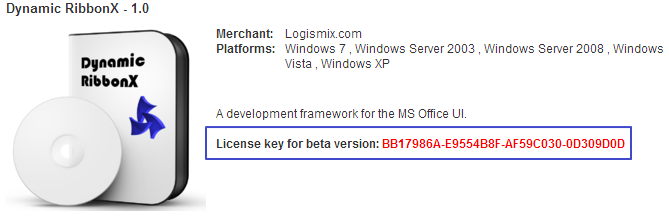
Installing
- Double-click on DynamicRibbonX.msi or right-click and select Install.
- Read carefully the License Agreement and check the checkbox if you agree in order to proceed
-
- Enter your license key (NOTE: you can copy-paste each of the four blocks) and click 'Validate'
-
- Your license key will get validated over the network - this might take a few seconds.
- Click on 'Typical' to install all recommended components or 'Custom' to opionally exclude one or more (optional) components
-
- Click on 'Install' (this requires admin rights on the target PC)
-