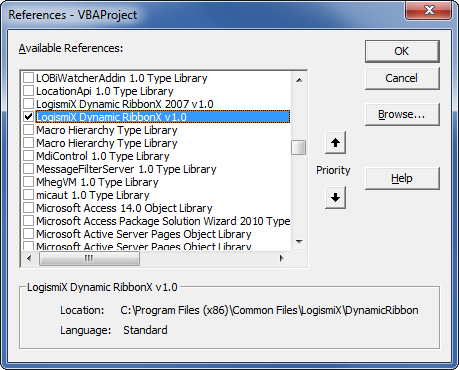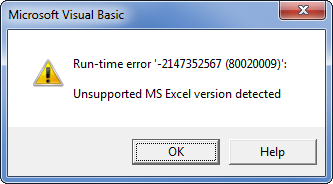Difference between revisions of "Getting started in VBA"
From Ribbon Commander Documentation
(→Writing some code!) |
(→Writing some code!) |
||
| Line 17: | Line 17: | ||
* [[A 'hello world' VBA program]] | * [[A 'hello world' VBA program]] | ||
* [[Creating our first button in VBA]] | * [[Creating our first button in VBA]] | ||
| − | * [[Creating | + | * [[Creating an rxCustomUI object with global dispatch scope in VBA]] |
* [[Creating an rxCustomUI object with local dispatch scope in VBA]] | * [[Creating an rxCustomUI object with local dispatch scope in VBA]] | ||
Revision as of 18:24, 14 March 2013
Prerequisites
Before you get started install Dynamic RibbonX on your PC (see Installation)
Referencing the library
- Create a new project in your favourite office application
- Add a VBA reference to the Dynamic RibbonX library (Tools->References)
- The library is now ready to use. In the immediate window enter
Writing some code!
It is recommended that you go through the examples below in the order in which they appear, as each example builds up on previous ones.