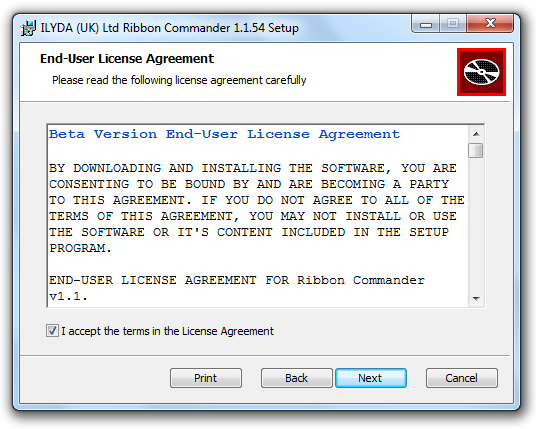Difference between revisions of "Installation"
From Ribbon Commander Documentation
(→Installing) |
(→Installing) |
||
| Line 7: | Line 7: | ||
== Installing == | == Installing == | ||
# Double-click on DynamicRibbonX.msi or right-click and select Install. | # Double-click on DynamicRibbonX.msi or right-click and select Install. | ||
| + | # Read carefully the License Agreement and check the checkbox if you agree in order to proceed | ||
| + | [[Image: LicenseAgreement.png]] | ||
== Verifying Installation Success == | == Verifying Installation Success == | ||
Revision as of 16:23, 10 March 2013
Obtaining the msi package
Visit www.dynamicribbonx.com and follow the 'Download Latest Version' link. Follow the on-screen instructions to obtain the msi installer package (DynamicRibbonX.msi).
NOTE: If you are downloading the Beta version, take note of the license key on the download screen:
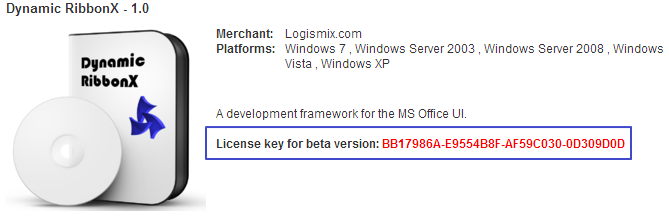
Installing
- Double-click on DynamicRibbonX.msi or right-click and select Install.
- Read carefully the License Agreement and check the checkbox if you agree in order to proceed