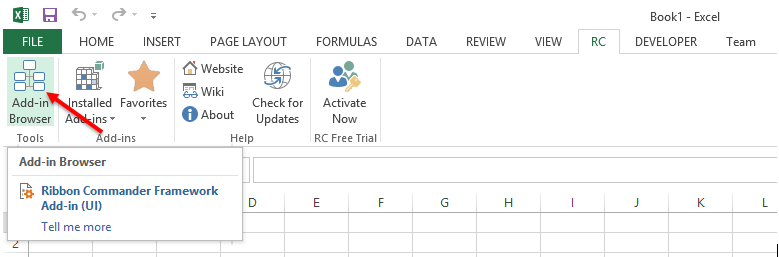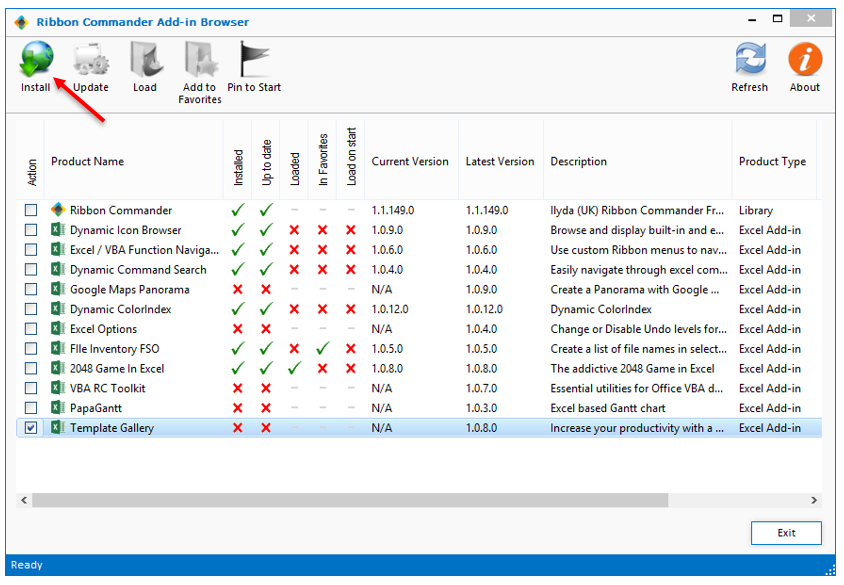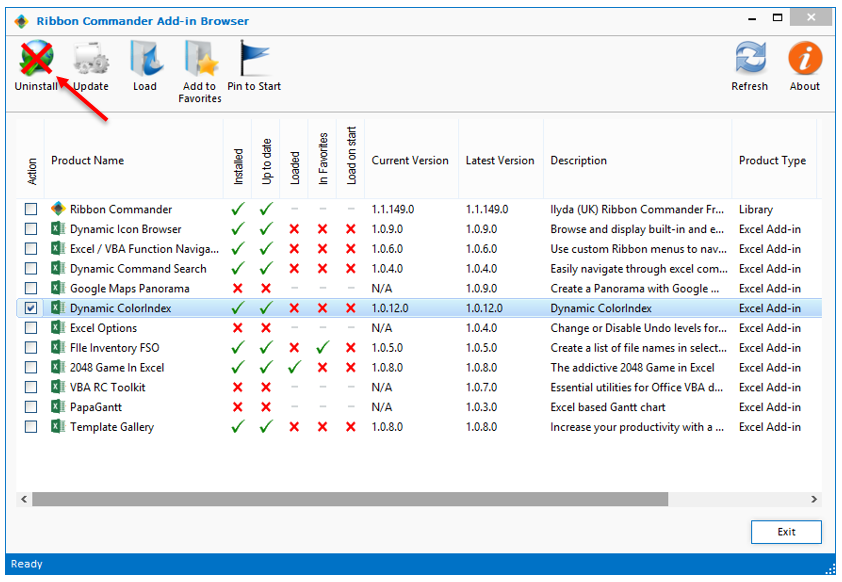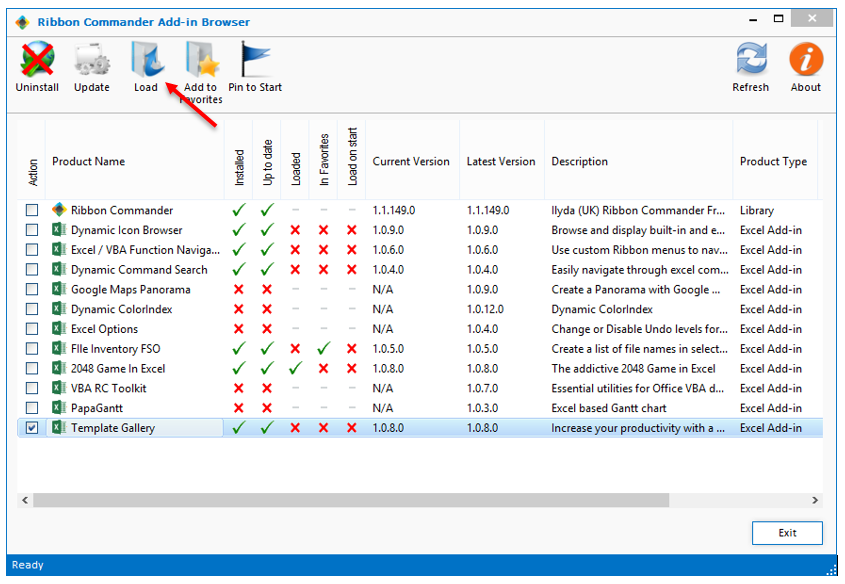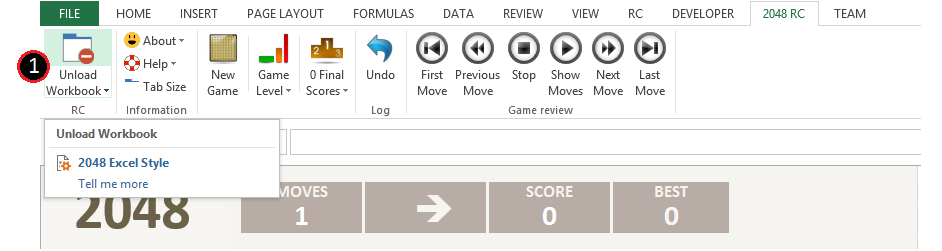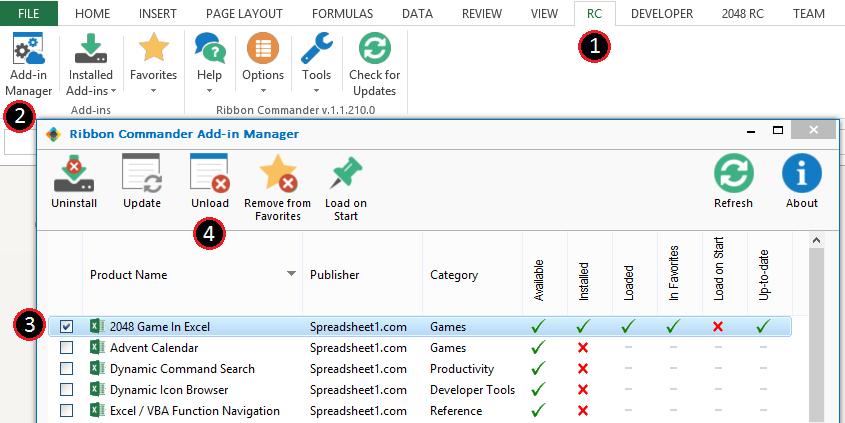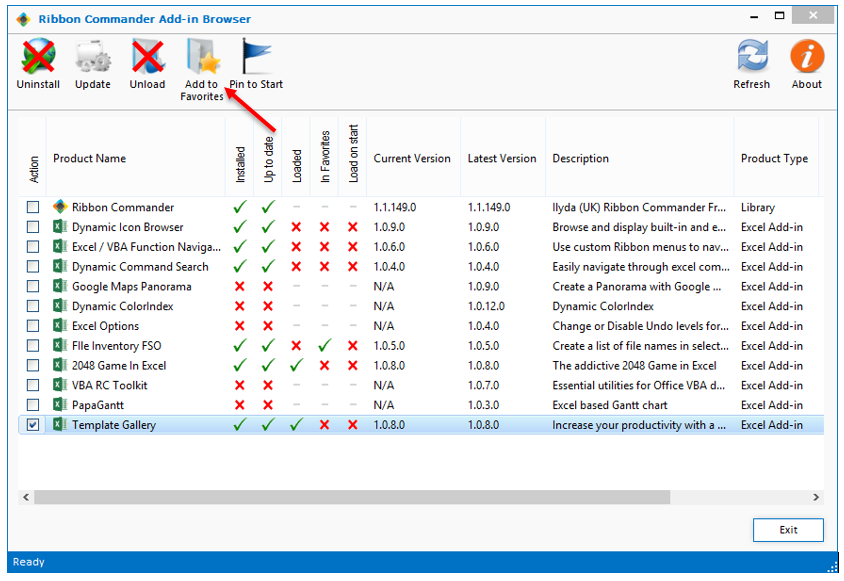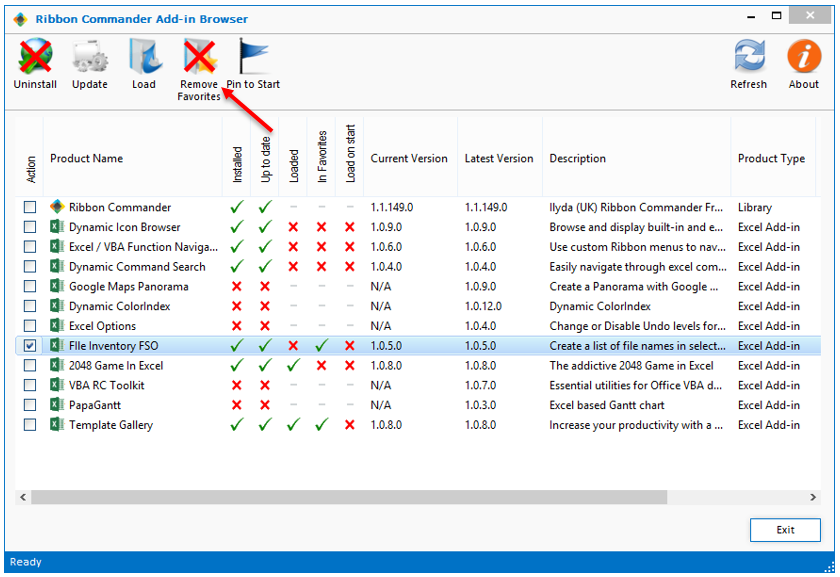Add-in Manager
From Ribbon Commander Documentation
Revision as of 11:39, 28 May 2014 by Rxdff15551 bb53 (Talk | contribs) (Created page with "== Overview == Use the '''Add-in Browser''' to easilly manage your Excel Add-ins. You can see a list of all available Excel Add-ins, install/uninstall and load/unload the one...")
Overview
Use the Add-in Browser to easilly manage your Excel Add-ins.
You can see a list of all available Excel Add-ins, install/uninstall and load/unload the ones you want with a simple click.
Add-in Browser
- Open the Add-in Browser from the Add-in Browser Button in the RC ribbon Tab of Microsoft Office Excel.
- Install the Add-ins you want and Uninstall the ones you no longer need, by checking the Add-in and clicking the corresponding, appropriate button.
- To use your installed Add-ins simply load them using the Add-in Browser.
- After you are done using them you can unload them either from the Add-in or through the Add-in Browser.
- You can also add/remove your favorite Add-ins to your Favorites List for quick access.