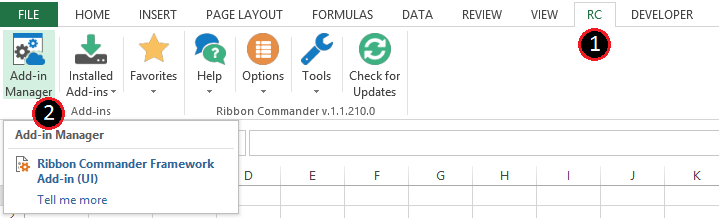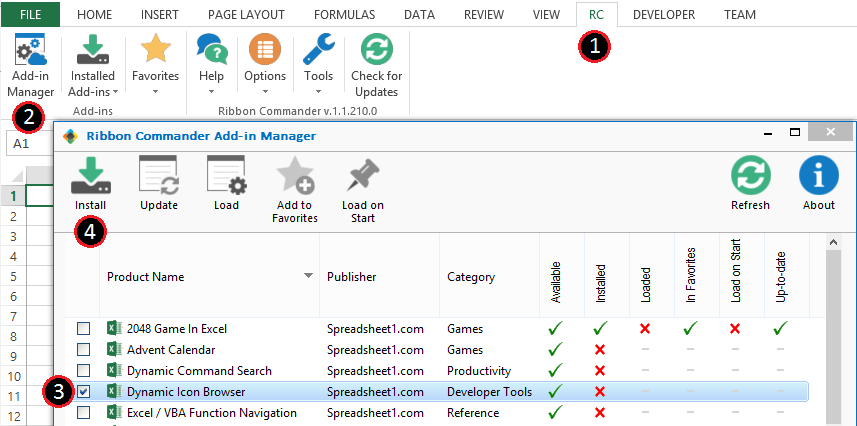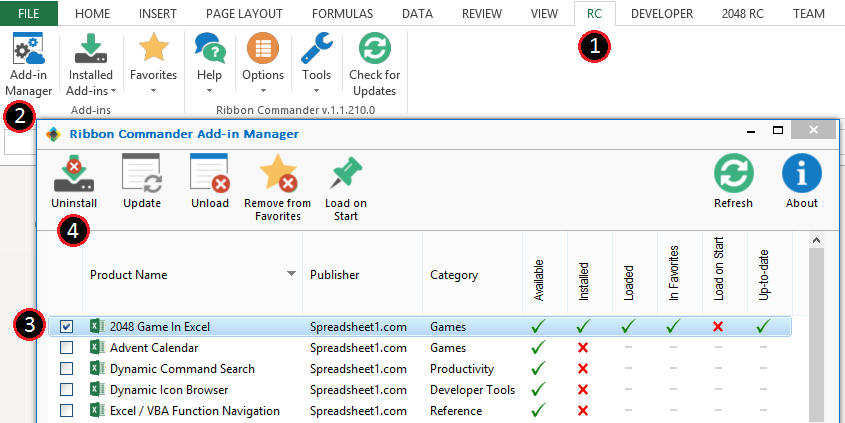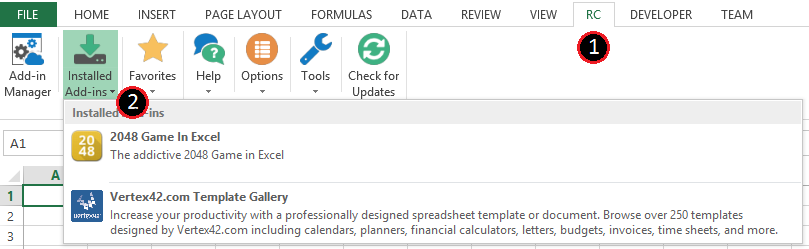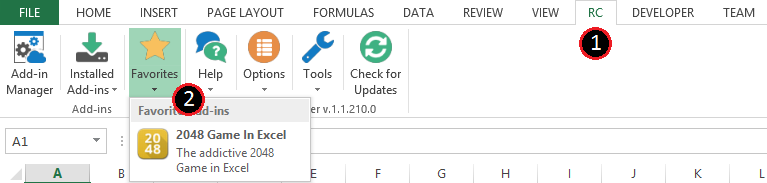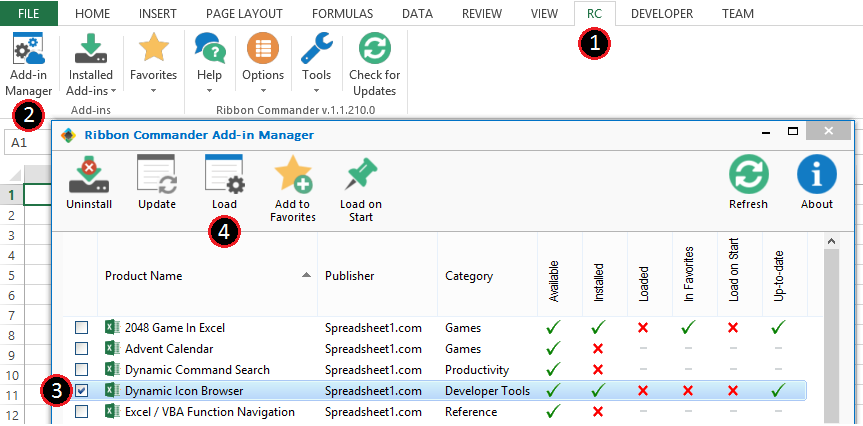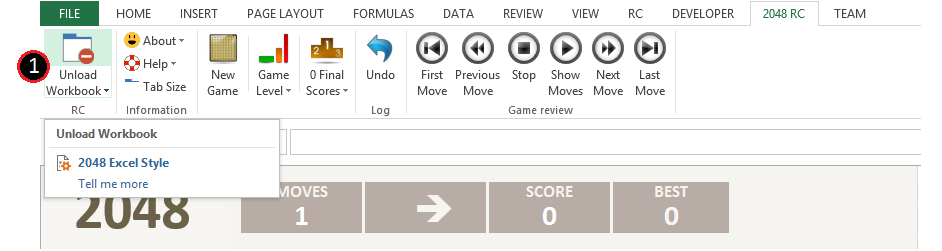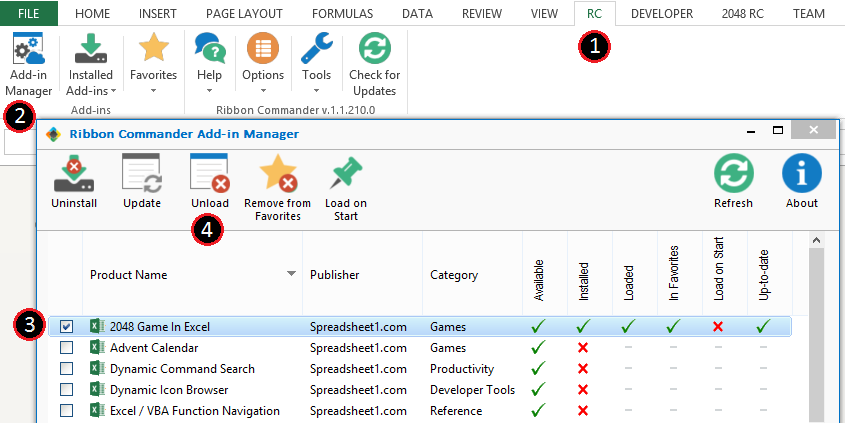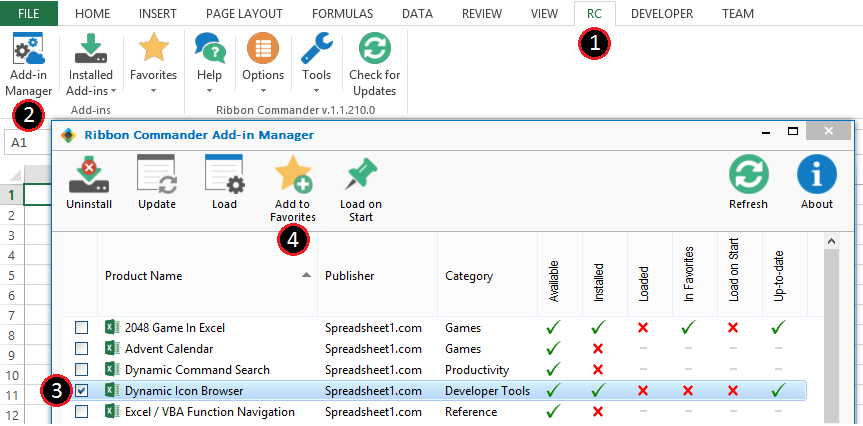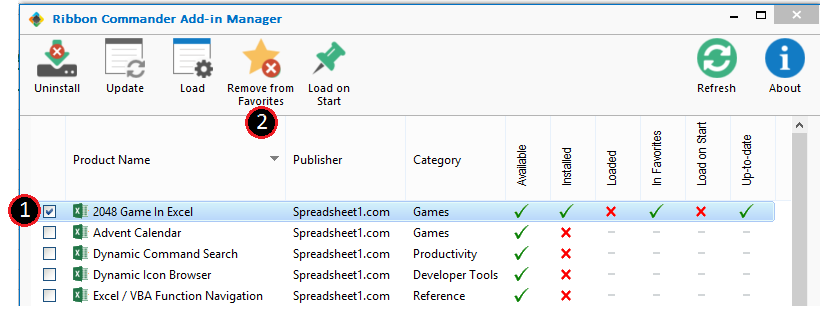Add-in Manager
From Ribbon Commander Documentation
Overview
Use the Add-in Manager to easilly manage your Excel Add-ins.
You can see a list of all available Excel Add-ins, install/uninstall and load/unload the ones you want with a simple click.
Add-in Manager
- Open the Add-in Manager from the Add-in Manager Button in the RC ribbon Tab of Microsoft Office Excel.
- Install the Add-ins you want and Uninstall the ones you no longer need, by checking the Add-in and clicking the corresponding, appropriate button.
- To use your installed Add-ins simply load them using the list of your Installed Add-ins, the list of your Favorite Add-ins or he Add-in Manager.
- After you are done using them you can unload them either from the Add-in or through the Add-in Manager.
- You can also add/remove your favorite Add-ins to your Favorites List for quick access.